Professor Messer's CompTIA A+ Core 1 220-1101 Course Notes
Document from Professor Messer about Professor Messer's CompTIA A+ Core 1 220-1101 Course Notes. The Pdf provides detailed notes for the CompTIA A+ Core 1 (220-1101) exam, focusing on network and peripheral cables, including coaxial, shielded, fiber optic, and USB types, useful for vocational education in computer science.
Ver más68 páginas
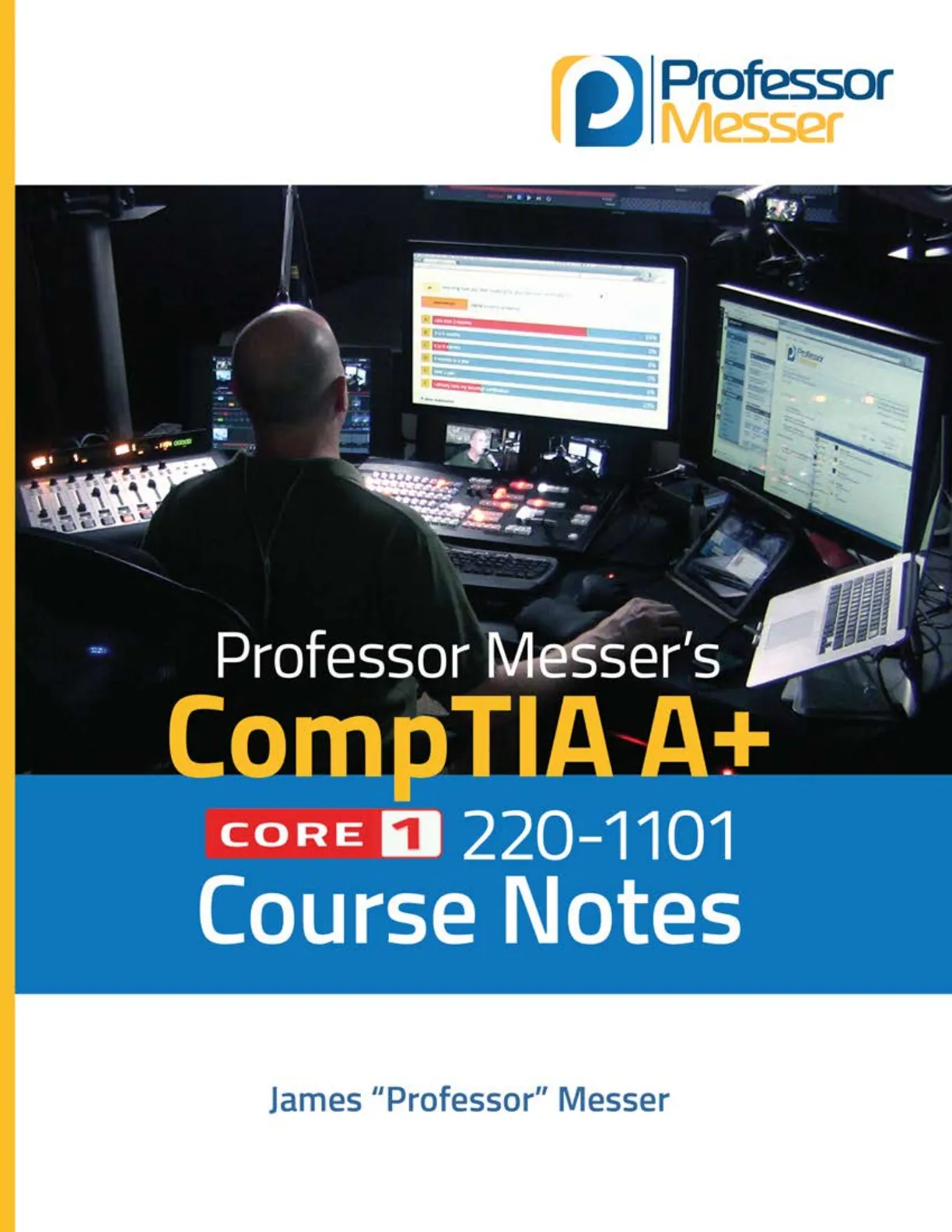
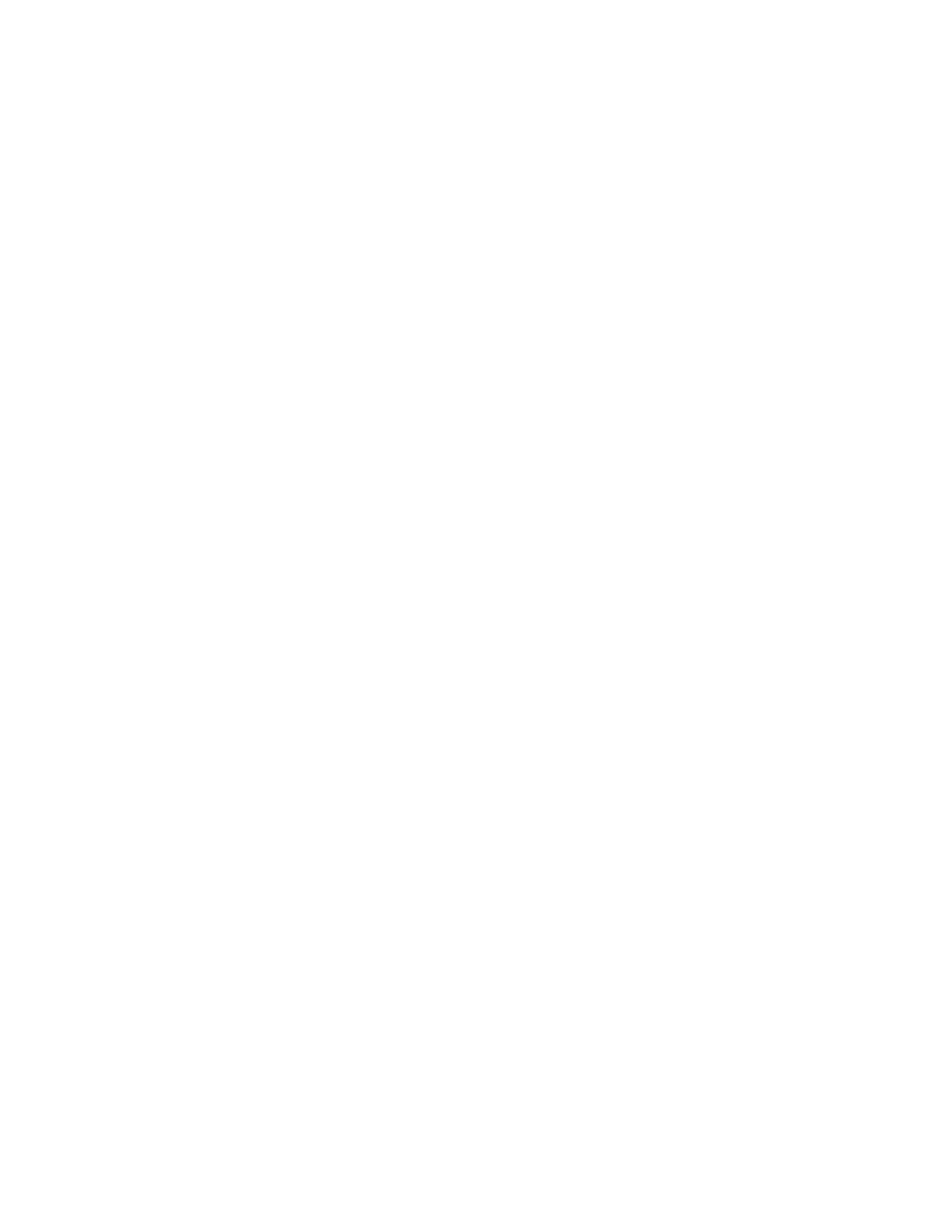
Visualiza gratis el PDF completo
Regístrate para acceder al documento completo y transformarlo con la IA.
Vista previa
Professor Messer's CompTIA 220-1101 Core 1 A+ Course Notes
Professor Messer - - Professor Messer's CompTIA A+ CORE 1 220-1101 Course Notes James "Professor" MesserProfessor Messer's CompTIA 220-1101 Core 1 A+ Course Notes James "Professor" Messer Professor Messer http://www.ProfessorMesser.comProfessor Messer's CompTIA 220-1101 Core 1 A+ Course Notes Written by James "Professor" Messer Copyright @ 2022 by Messer Studios, LLC http://www.ProfessorMesser.com All rights reserved. No part of this book may be reproduced or transmitted in any form or by any means, electronic or mechanical, including photocopying, recording, or by any information storage and retrieval system, without written permission from the publisher. First Edition: March 2022 This is version 1.1 Trademark Acknowledgments All product names and trademarks are the property of their respective owners, and are in no way associated or affiliated with Messer Studios LLC. "Professor Messer" is a registered trademark of Messer Studios LLC. "CompTIA" and "A+" are registered trademarks of CompTIA, Inc. Warning and Disclaimer This book is designed to provide information about the CompTIA 220-1101 A+ certification exam. However, there may be typographical and/or content errors. Therefore, this book should serve only as a general guide and not as the ultimate source of subject information. The author shall have no liability or responsibility to any person or entity regarding any loss or damage incurred, or alleged to have incurred, directly or indirectly, by the information contained in this book.Contents
- 0 - Mobile Devices
- 1 - Laptop Hardware
- 2 - Laptop Displays
- 3 - Connecting Mobile Devices
- 3 - Mobile Device Accessories
- 4 - Cellular Standards
- 4 - Mobile Device Connectivity
- 4 - Mobile Device Configurations
- 0 - Networking
- 1 - Introduction to IP
- 1 - Common Network Ports
- 2 - Network Devices
- 2 - Software Defined Networking
- 3 - Wireless Network Standards
- 4 - Network Services
- 5 - IPv4 and IPV6
- 5 - Assigning IP Addresses
- 6 - DNS Configuration
- 6 - DHCP Configuration
- 6 - VLANs and VPNs
- 7 - Internet Connection Types
- 8 - Network Types
- 8 - Network Tools
- 0 - Hardware
- 1 - Network Cables
- 1 - Optical Fiber
- 1 - 568A and 568B Colors
- 1 - Peripheral Cables
- 1 - Video Cables
- 1 - SATA Device Cables
- 1 - SCSI Device Cables
- 1 - PATA Drive Cables
- 1 - Adapters and Converters
- 1 - Copper Connectors
- 1 - Fiber Connectors
- 2 - An Overview of Memory
- 2 - Memory Technologies
- 3 - Storage Devices
- 3 - RAID
- 4 - Motherboard Form Factors
35 3.4 - Motherboard Expansion Slots 3.4 - Motherboard Connectors 36 3.4 - Motherboard Compatibility 36 3.4 - The BIOS 36 3.4 - BIOS Settings 37 3.4 - CPU Features 38 3.4 - Expansion Cards 38 3.4 - Cooling 39 3.5 - Computer Power 40 3.6 - Multifunction Devices 41 3.7 - Laser Printers 42 3.7 - Laser Printer Maintenance 43 3.7 - Inkjet Printers 44 3.7 - Inkjet Printer Maintenance 44 3.7 - Thermal Printers 44 3.7 - Thermal Printer Maintenance 45 3.7 - Impact Printers 45 3.7 - Impact Printer Maintenance 45 3.7 - 3D Printers 46 4.0 - Virtualization and Cloud Computing 46 4.1 - Cloud Models 46 4.1 - Cloud Characteristics 47 4.2 - Client-side Virtualization 47 5.0 - Hardware and Network Troubleshooting 48 5.1 - How to Troubleshoot 5.2 - Troubleshooting Common Hardware Problems 48 5.3 - Troubleshooting Storage Devices 50 5.4 - Troubleshooting Video and Display Issues 52 5.5 - Troubleshooting Mobile Devices 54 51 5.6 - Troubleshooting Printers 55 5.7 - Troubleshooting Networks 57Introduction The CompTIA A+ certification requires a broad set of knowledge, and it covers more topics than many industry certifications. It's no surprise that the A+ certification has become one of the most sought-after industry certifications by both aspiring technologists and employers. I hope this book helps you with your "last mile" of studies before taking your exam. There's a lot to remember, and perhaps some of the information in this book will help jog your memory while you're sitting in the exam room. Best of luck with your studies! - Professor Messer The CompTIA A+ Certification CompTIA's A+ certification is considered to be the starting point for information technology professionals. Earning the A+ certification requires the completion of two exams and covers a broad range of technology topics. After earning the CompTIA A+ certification, an A+ certified professional will have an understanding of computer hardware, mobile devices, networking, operating systems, security techniques, and much more. The current series of the A+ certification is based on the successful completion of the 220-1101 and the 220-1102 exams. You must pass both exams to earn your CompTIA A+ certification. This book provides a set of notes for the 220-1101 Core 1 exam. The 220-1101 Core 1 exam Much of the 220-1101 exam is about hardware, but that's only about a third of the overall exam content. You'll also need to know about networking, mobile devices, and how to troubleshoot all of these technologies. Here's the breakdown of each domain on the 220-1101 exam: Domain 1.0 - Mobile Devices - 15% Domain 2.0 - Networking - 20% Domain 3.0 - Hardware - 25% Domain 4.0 - Virtualization and Cloud Computing - 11% Domain 5.0 - Hardware and Network Troubleshooting - 29% Study Tips Exam Preparation
- Download the exam objectives, and use them as a master checklist: https://www.ProfessorMesser.com/objectives
- Use as many training materials as possible. Books, videos, and Q&A guides can all provide a different perspective of the same information.
- It's useful to have as much hands-on as possible, especially with network troubleshooting and operating system command prompts.
Taking the Exam
- Use your time wisely. You've got 90 minutes to get through everything.
- Choose your exam location carefully. Some sites are better than others.
- Get there early. Don't stress the journey.
- Manage your time wisely. You've got 90 minutes to get through everything.
- Wrong answers aren't counted against you. Don't leave any blanks!
- Mark difficult questions and come back later. You can answer the questions in any order.J
CompTIA A+ 220-1101 Course Notes
Professor MesserProfessor Messer's CompTIA A+ 220-1101 Course Notes Professor Messer http://www.ProfessorMesser.com
Laptop Hardware Overview
1.1 - Laptop Hardware Laptop hardware • Engineered to precise specifications - A challenging repair . Some laptops are easier to fix than others - An ongoing learning process . Understand the process - The details will vary between laptop manufacturers
Laptop Batteries
Laptop batteries • The power source when unplugged - May be easily replaced or require a tear down - Five minutes vs. one hour • Lithium-Ion (Li-ion) and - Lithium-Ion polymer (LiPo) are common - No "memory effect" - Charging the battery diminishes capacity . Different form factor for each laptop - Battery types and styles can vary - Battery technology is changing constantly
Laptop Keyboard
Laptop keyboard . The most-used component of the laptop - Can be easy to replace - A few screws and a single ribbon cable - May not always be this simple . Or connect an external USB keyboard - Not very portable, but works in a pinch
Laptop Keys
Laptop keys . Some repairs might require the removal or replacement of a key cap - This can be a delicate procedure . Check with the manufacturer's instructions - It's very easy to accidentally break the key cap or the components underneath
Laptop Memory
Laptop memory . Small Outline Dual In-line Memory Module (SO-DIMM) . Memory used in laptops and mobile devices - Often easy to install and replace . Some laptop memory is soldered to the system board - No upgrade available - Requires a full system board replacement
Laptop Storage
Laptop storage • Magnetic disk - Traditional spinning drive platters - 2.5 form factors (3.5 inch for desktops) • SSD (Solid-state drive) - All memory, no moving parts - Silent, fast access time, less latency - 2.5 inch form factors • M.2 - Smaller form factor - No SATA data or power cables - Easy to install and replace
Replacing Laptop Storage
Replacing laptop storage • All internal - Open a cover on the back - Open the entire laptop • Can be very modular - Two screws and the drive slides out . M.2 drives are even easier - One screw - similar to RAM installation
Migrating from HDD to SSD
Migrating from HDD to SSD • An impressive upgrade - Move from spinning mechanical drive to solid state memory - It's almost like getting a new laptop . Install an OS on the SSD - Move user documents between drives - Install any required applications - Can be time consuming • Image/clone the HDD - No OS installation required - Move everything from one to the other • Imaging software needed - Sometimes included with the SSD - Many commercial and open source options . Create an image file - One drive at a time • Drive-to-drive image - Image directly from one drive to the other
Wireless and Bluetooth Connectivity
802.11 wireless and Bluetooth • Wireless network connectivity - Connect without wires • 802.11 - Local area network (LAN) - High speed, Internet access . Bluetooth - Personal area network (PAN) - Short range - Connect peripherals and other nearby devices @ 2022 Messer Studios, LLC Professor Messer's CompTIA 220-1101 A+ Course Notes - Page 1 https://www.ProfessorMesser.com1.1 - Laptop Hardware (continued)
Biometrics for Laptops
Biometrics • Sign in or unlock your laptop with a fingerprint reader or face recognition - Something you are . Requires additional configuration in the OS - Hardware required for most options . Relatively secure - Faces and fingerprints are quite unique
Near-Field Communication (NFC)
Near-field communication (NFC) • Short-distance networking - 4 centimeters or less - Data transfers or authentication . Common on mobile phones and smart watches - Payment method on your wrist . Use it for authentication without typing a password - Hospital workstations, warehouses, manufacturing
Laptop Displays
1.2 - Laptop Displays Portable LCD • Liquid crystal display - Light shines through liquid crystals • Advantages - Lightweight - Relatively low power - Relatively inexpensive • Disadvantages - Black levels are a challenge - Requires separate backlight - Florescent, LED, etc. - Lights are difficult to replace
LCD Technologies
LCD technologies . TN (Twisted Nematic) LCD - The original LCD technology - Fast response times (gaming!) - Poor viewing angles - color shifts • IPS (In Plane Switching) LCD - Excellent color representation - More expensive to produce than TN • VA (Vertical Alignment) LCD - A good compromise between TN and IPS - Good color representation - Slower response times than TN
OLED Displays
OLED • Organic Light Emitting Diode - Organic compound emits light when receiving an electric current • Thinner and lighter - Flexible and mobile - no glass needed • No backlight - The organic compound provides the light . Laptops, phones, smart watches - Very accurate color representation - A bit higher cost than LCD
Wi-Fi Antennas
Wi-Fi antennas • Multiple antennas - WiFi main and aux / Bluetooth . Antenna wires wrap around the laptop screen - It's up high!
Webcam Features
Webcam . Video capture - Built-in camera and microphone . Usually includes both audio and video - Specialized drivers and software
Microphone Features
Microphone . Built-in to the laptop display - Useful for video calls . Not good for non-casual use - Analog or USB microphones can help
Fluorescent vs. LED Backlighting
Fluorescent vs. LED backlighting • LED-backlit LCD display - Backlight is LEDs instead of florescent - LEDs around the edge of the screen - An array of LEDs behind the screen - The latest laptops are LED-backlit • CCFL - Cold Cathode - Fluorescent Lamp - Higher voltage and power needed - Added thickness to the display - No longer a common backlight - Older laptops will use these
Backlight and Inverter
Backlight and inverter . LCD displays need a backlight - Florescent lamp/LED to LCD display to your eyes . Some laptops have inverters - Turn DC into AC • Verify backlight - Look closely and use a flashlight . May need to replace the LCD inverter or display - Choose carefully
Digitizer Input
Digitizer • Use a pen-like device as input - Stylus input - Useful for graphical input . Used commonly on laptop / tablets - Or hybrid devices
Touchscreen Input
Touchscreen . Merge laptop and tablet input - Digitizer responds to touch - No keyboard required . But often still available - Many options for input - Use the best one for the job @ 2022 Messer Studios, LLC Professor Messer's CompTIA 220-1101 A+ Course Notes - Page 2 https://www.ProfessorMesser.com